Microsoft Outlook 2013, 2016, 2019 & Office 365 Configuration
If you have any questions about these steps, please contact us.
Step 1: Open Outlook
Open the File menu, the select Info, then Account Settings, and finally Account Settings.
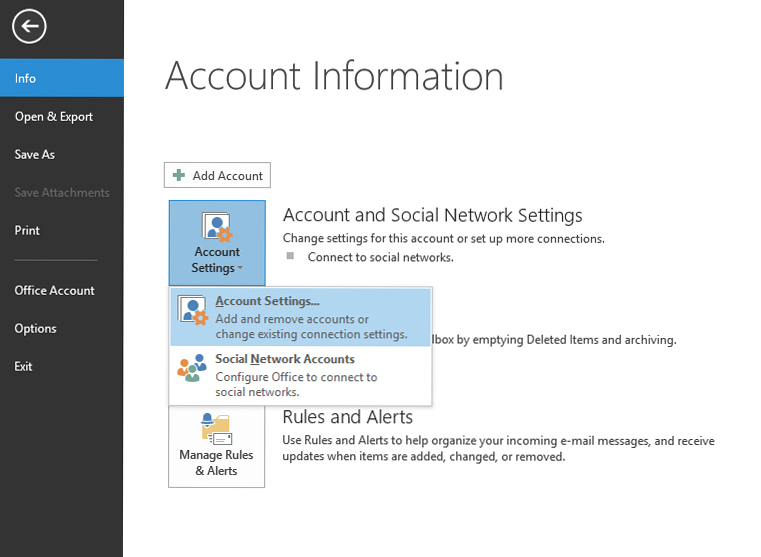
Step 2: Click New...
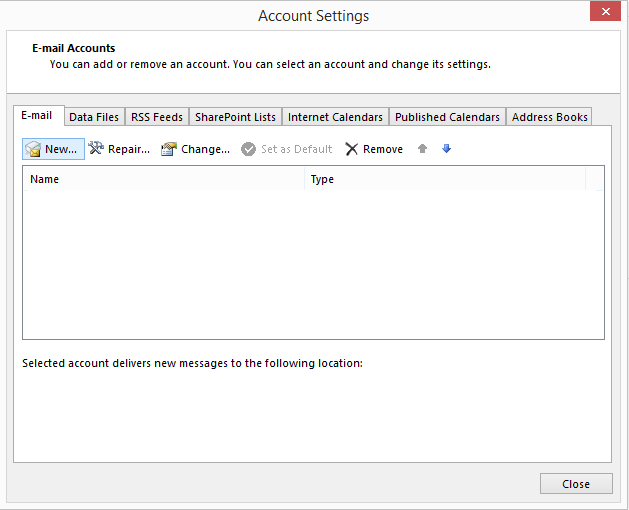
When finished, click "Next".
Step 3: Select Manual setup or additional server types.
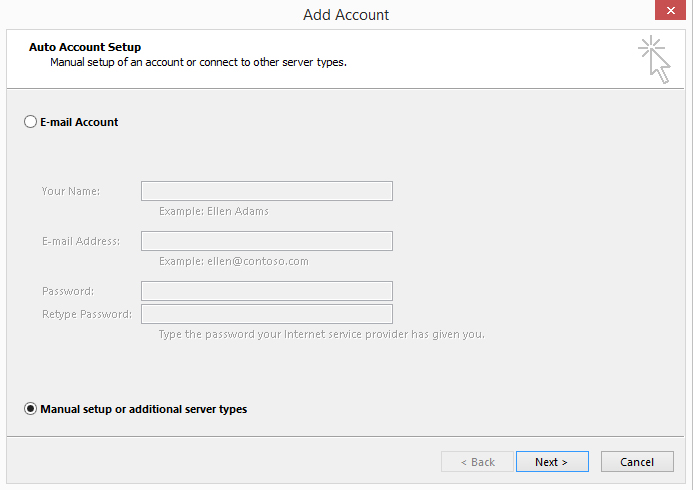
Step 4: Select POP or IMAP
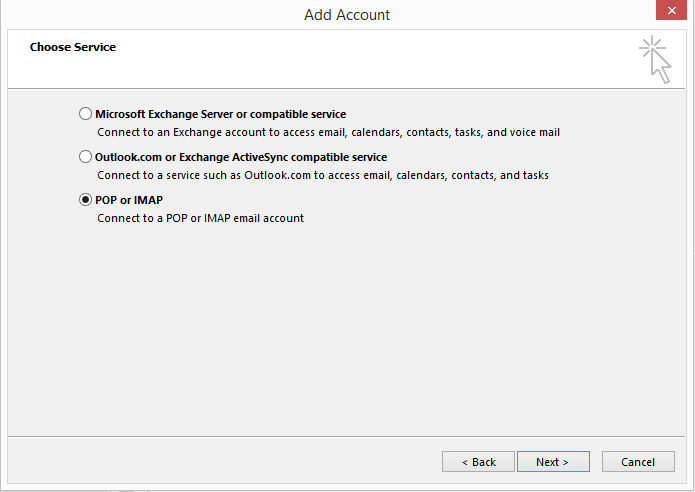
When finished, click "Next".
Step 5: Configure the account as follows:
- Under User Information
- Enter your name and e-mail address that were given to you in the User Information section.
- Under Server Information
- Make sure the POP3 is selected for Account Type
- Enter pop.bdhtek.com for the incoming mail server.
- Enter smtp.bdhtek.com for the outgoing mail server (SMTP).
- Under Logon Information
- Enter your FULL e-mail address as the user name
- Enter the password that was given to you in the password field.
- The other settings are optional and not required.
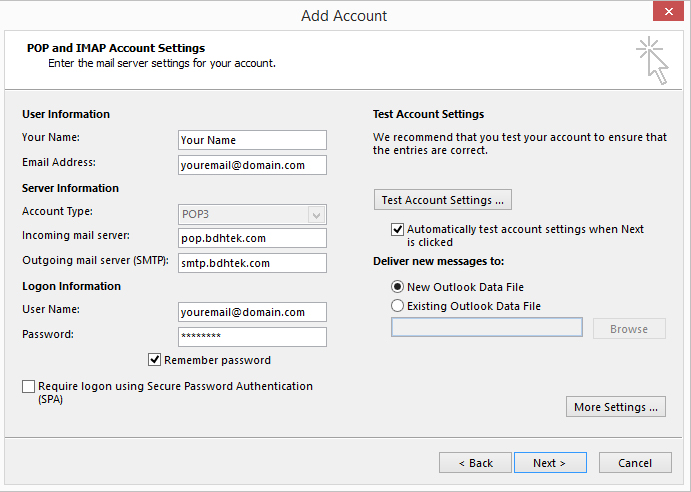
Click on the "More Settings" button once you've filled out the above information.
Step 6: Click the Outgoing Server Tab
- Click the Outgoing Server tab in the new window
- Check the box next to where it says My outgoing server (SMTP) requires authentication.
- Ensure Use same settings as my incoming mail server is selected
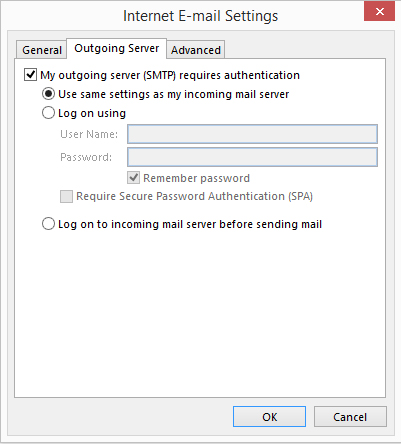
Step 7: Configure the Advanced Tab
- Click on the Advanced tab in the same window
- Under Incoming server (POP3)
- Check the box next to where it says This server requires an encrypted connection (SSL).
- Ensure the Incoming server (POP3) is set to 995
- Under Outgoing server (SMTP)
- Where it says Use the following type of encrypted connection, select TLS in the drop down box.
- In the Outgoing server (SMTP) section enter 587 for the port number.
- The other settings under Delivery are optional but BDH Technology recommends checking the following boxes:
- Leave a copy of messages on the server.
- Remove from server after 1 day.
- Remove from server when deleted from Deleted Items.
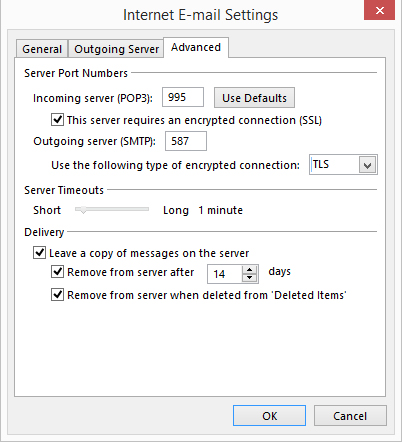
Hit OK, and then Next on the previous window, and then click Finish on the next window.
Click here to go back to the e-mail configuration page.
Don't see what you are looking for? Have more questions? We're here to help. Just contact us for a free, no-obligation estimate.